Termux is a powerful terminal application for Android devices that provides a Linux-like environment where you can use Linux commands and tools.
If you are a beginner, then Termux can be a bit confusing at first, but don’t worry, in this article we have provided a list of top 20 Termux commands for beginners that can help you to use Termux easily and efficiently.
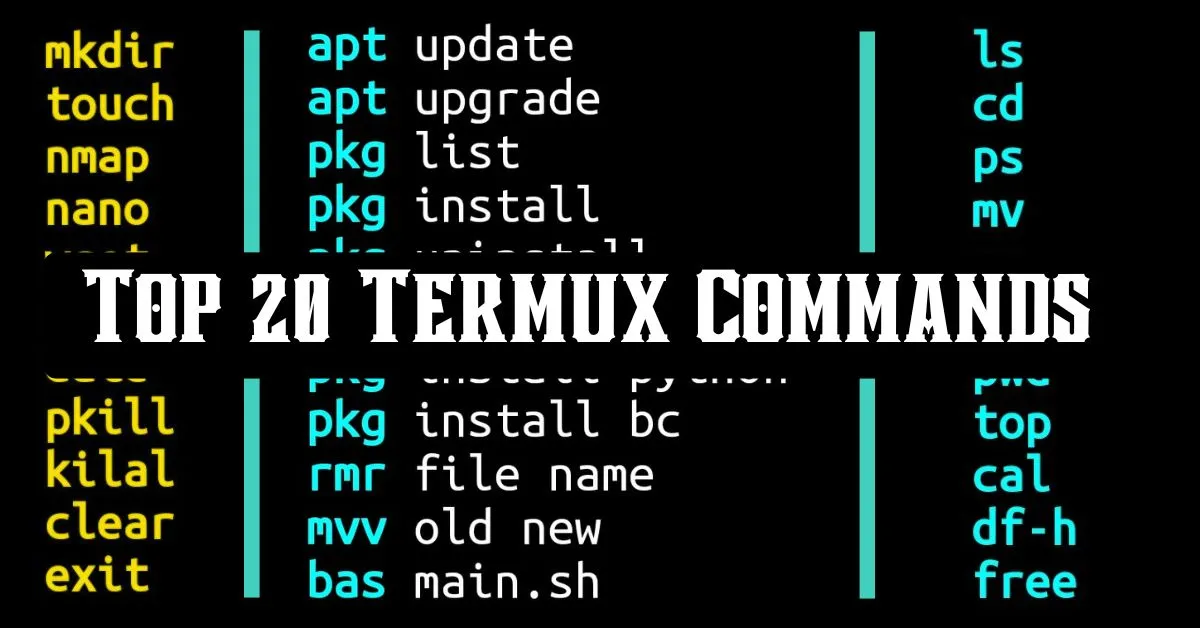
Termux Commands
Here are some basic Termux commands for beginners:
1. apt (Package Manager)
Apt is a package manager for Termux to install, uninstall, or update packages. For example, ‘apt install python‘ to install python package, or ‘apt update‘ to update packages lists.
2. pkg (Package Manager)
Pkg is another package manager in Termux. You can use pkg commands like ‘pkg install package_name‘ to install a package or ‘pkg upgrade‘ to upgrade packages.
3. ls (List Directory Contents)
Full-form “list” use ls to list files and directories present in the current working directory. For example, the ‘ls‘ command will show you all files and directories in the current location.
4. pwd (Print Working Directory)
Use ‘pwd‘ command to see the current working directory location path. It helps you understand your working location in the file system.
5. cd (Change Directory)
cd stands for “change directory” use cd and the directory name to navigate into that directory. Like ‘cd PhoneInfoga‘ command will take you into the “PhoneInfoga” directory.
6. mkdir (Make Directory)
Use this command to create a new directory for example ‘mkdir directory1‘ will create a new directory named ‘directory1’.
7. rm (Remove files and directories)
rm is used to remove files and directories for example, use ‘rm file_name’ to remove a file and use ‘rm -rf directory_name‘ to remove a directory.
8. cp (Copy Files or Directories)
Cp copy files or directories from the source and paste into the destination location. For example, the ‘cp file1.txt /sdcard/‘ command will copy the file1.txt file and paste it in sdcard.
9. mv (Move or Rename Files or Directories)
The Mv command is used to move or rename files and directories. For example, the ‘mv oldname.txt newname.txt‘ command will rename an old filename to a new filename. On the other hand, ‘mv file1.txt /sdcard/‘ command will move file1.txt to the SD card.
10. touch (Create files)
touch command is used to create new files. For example ‘touch file1.py‘ will create a new file named file1.py.
11. cat (Display File Contents)
Use the cat command to see the contents of a file. For example, ‘cat file1.txt‘ will display the contents of file1.txt.
12. nano (Text Editor)
A simple text editor to create or edit text files. For example, use ‘nano myfile.txt‘ to open or create a “myfile.txt” file for editing.
13. top (Display System Processes)
The ‘top‘ command displays realtime system processes and their resource usage. It was useful for monitoring system performance.
14. ps (Process Status)
ps command will show information about currently active processes. You can use ‘ps aux‘ for detailed information about all running processes.
15. df (Disk Space Usage)
Displays the size of disk space used and available on the file system. You can use ‘df -h‘ command to check the used and available space sizes in GB or MB.
16. uname -a (System Informations)
Use ‘uname -a‘ command to check system informations like system architecture, kernel version, and more.
17. wget (Download Files)
wget command is used to download files from a URL. For example, wget http://example.com/file.txt downloads “file.txt” from the specified URL.
18. ping (Check Network Connectivity)
Ping command is used to check network connectivity of a specific host or IP address. For example, ‘ping google.com‘ will check network response of Google.
19. history (Command History)
‘history‘ command shows a list of previously used commands.
20. clear (Clear Terminal Screen)
Type the clear command to clear the terminal screen.
These are the top 20 Termux commands for beginners to get started with Termux. With the help of these commands, you can navigate, manage files, and perform basic tasks easily.
Conclusion
In this article, we have provided the top 20 Termux commands for new Termux users to get comfortable with the Termux environment.







