Termux is an app that transforms Android devices into mini-linux devices, allowing users to run Linux commands, install tools, and perform various Linux tasks.
This article provides a Termux command list to get started, making the phone a powerful tool for Linux lovers.
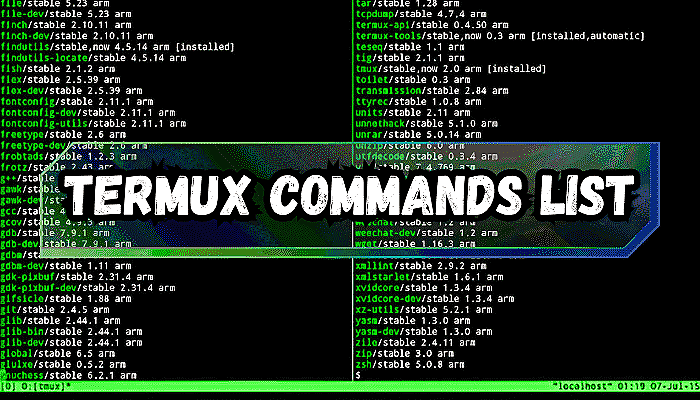
Table of Contents
What is Termux?
Before we get into the Termux commands list, let’s understand what Termux is.
Termux is an Android application that provides a Linux-like environment where you can use Linux tools and Linux packages.
Termux can do many tasks, like coding, penetration testing, and ethical hacking, from your Android device. Also, Termux comes with package managers so that you can install more packages and increase Termux’s capabilities.
Termux Basic Commands :-
The following are the commonly used Termux basic commands that you must understand before you can start doing anything with Termux:
1. apt
This command is used for package management. Like ‘apt update‘ to update the package lists, and ‘apt upgrade‘ to upgrade installed packages.
2. pkg
Similar to apt, pkg is another package manager in Termux. You can use commands like ‘pkg install package_name‘ to install packages and ‘pkg search package_name‘ to search for available packages.
3. ls
Short for “list,” this command is used to list files and directories in the current directory. For example, ‘ls‘ show you all files and directories in the current location.
4. cd
Full form “change directory.” Use cd followed by a directory name to navigate into that directory. For example, ‘cd Documents‘ command will take you into the “Documents” directory.
5. mkdir
Full form “make directory,” this command is used to create new directories.For example, ‘mkdir Folder_1‘ will create a new directory named “Folder_1”.
6. touch
This command is used to create a new empty file. For example, ‘touch myfile.txt‘ will create a file named “myfile.txt.”
7. rm
Full form “remove.” Use rm to delete files and directories. For example, rm myfile.txt will delete the file named “myfile.txt.”
8. cp
Full form “copy.” This command is used to copy files or directories from one location to another. For example, cp myfile.txt /path/to/destination will copy “myfile.txt” to the specified destination.
9. mv
Full form “move.” Use this command to move files or directories from one location to another. For example, mv file1.txt /path/to/destination will move “file1.txt” to the specified destination.
10. nano
Nano is a basic text editor that is available in Termux. Use nano filename to create or edit files. It provides basic text editing features similar like other linux text editors.
These are the commonly used Termux basic commands. I hope you now understand the basic concept of those commands.
Termux Commands list :-
Below is a complete Termux commands list, from beginners to advanced:
1. Termux package management commands:
Package Manager in Termux is a tool to update, upgrade, install, uninstall, and manage packages. Here is the basic package management Termux commands list:
- pkg update: Updates the local package database.
- pkg upgrade: Upgrades all installed packages.
- pkg install {package_name}: To installs a packages like git, Python ect.
- pkg uninstall {package_name}: To uninstalls a package.
- pkg search {keyword}: Search for packages containing the specified keyword.
- pkg list-all: To see the lists of all available packages.
- pkg list-installed: To see the lists of all installed packages.
- pkg list-updates: Lists packages with available updates.
2. Directory and file management commands:
File and directory management commands are used to create, move, copy, delete, and customise files and directories. Here is the Termux commands list for file and directory management:
- cd {directory_name} : Move to specific directory.
- cd : Go back to the past directory.
- cd $HOME : Change the current directory to the home directory.
- ls : To see files and directories in the current directory.
- ls -a: To see hidden files.
- pwd: Print working directory.
- cp {file_name} : Copy files or directories.
- rm {file_name} : Remove (delete) a file.
- rm -rf {directory_name} : Delete a directory and its contents.
- touch {file_name} : To create a new file.
- mkdir {directory_name} : Use this command to create a new directory.
3. Text editing commands:
Text editing commands in Termux let you edit text files, scripts, and configurations. The most commonly used text editors in Termux are nano and vim. Here are the vim and nano text editing Termux commands list:
- pkg install vim : Install vim text editor.
- vim {file_name} : Open a file in vim text editor.
- nano {file_name} : To open a file in nano text editor.
- cat {file_name} : To see file contents.
- Press {Ctrl + O} : To save changes in nano text editor.
- Press {Ctrl + O} : For exit from nano text editor.
4. Networking commands:
You can do many networking-related tasks in Termux. Here’s the some basic networking Termux commands list:
- pkg install nmap : To install Nmap in Termux.
- nmap {Ip_address} : To scan a network.
- ifconfig : To see your network informations.
- curl {url} : To display or download a web page.
- wget {url} : To download a file from a URL.
5. System and Processes management commands:
Termux has many system and process management commands to control and manage Android devices efficiently. Here are some system and process management Termux commands list:
- top : To see device CPU, memory, and other resource usage.
- ps : List of all running processes with process IDs.
- kill {process_id} : To kill a process with process ID.
- uname -a : Display system information like the kernel version, system architecture, and hostname.
- uptime : Shows how long the system has been running.
- free : To see the system used memory and free memory.
- du : To see the disk usage for files and directories.
6. Additional commands:
Here are some additional Termux commands that a Termux user must know:
- termux-setup-storage : To allow Termux access to your device’s shared storage.
- termux-info : See system and device information like Termux properties, Android version, device model, and more.
- whoami : Your username in Termux.
- date : Current system date and time.
- cal : Display a calender.
- history : To see previous commands.
- clear : Clear the active terminal screen.
- exit : Exit from sessions or terminal.
These are the complete basic Termux commands list to get started with Termux. You can use these commands to manage your Android device like a pro by installing, removing, editing, and performing networking tasks in Termux. So, learn and use these commands to do amazing things with your Android phone.
Termux Commands list pdf download link :-
Termux Commands list PFD is an easily accessible resource for Termux beginners, where all the basic Termux commands are available to use at any time.
In this pdf file, you can find a complete basic Termux command list for package management, file editing, networking, additional commands, and more.
Click on the download button to download the complete Termux Commands list PDF:
Conclusion:
Overall, Termux is a powerful application for Android devices that unlocks the true power of Android. By learning and mastering Termux, you can turn your mobile phone into a penetration testing tool, an ethical hacking device, or a Linux machine. The possibilities are endless.
In this article, I have provided a complete Termux commands list 2025 so that a beginner can easily understand and use Termux. I have also provided a Termux Commands List PFD file where a beginner can access the Termux commands at any time.



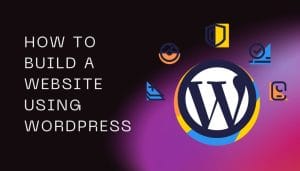



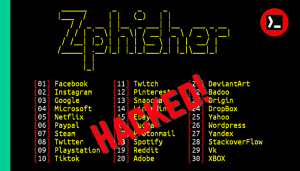
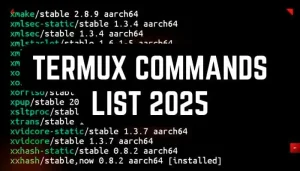
Great list of commands! I found the PDF format super handy for quick reference. Looking forward to more Termux tips in future posts!