Hey ! If you are searching for mfdgaming ubuntu in termux or how to install ubuntu in termux then you are in the right place, because in this post, you will find the easiest way to install Ubuntu in termux with the help of the mfdgaming ubuntu in termux tool. I will also give you a pdf file that contains mfdgaming ubuntu in termux installation commands and some basic Ubuntu commands that you can use in termux. So don’t miss this out and stay tuned.

About:
Mfdgaming Ubuntu in Termux is a script that installs the Ubuntu operating system in Termux without rooting your device and this was the easiest way to install Ubuntu in Termux. That script was developed by Alexander Argentakis, a GitHub user and developer known as Mfdgaming. With the help of this script you will be able to install Ubuntu in Termux with some few commands.
Mfdgaming Ubuntu in Termux commands:
First, you need to download and install the latest version of Termux from F-Droid, then open Termux and copy and paste the following commands one by one.
apt update && apt upgrade -y
pkg install git -y
pkg install wget -y
pkg install proot -y
git clone https://github.com/MFDGaming/ubuntu-in-termux.git
cd ubuntu-in-termux
chmod +x ubuntu.sh
./ubuntu.sh -y
./startubuntu.shAfter running the above commands one by one, Ubuntu will be installed in your Termux.
One line command:
You can also use this single line command to install Ubuntu in Termux with one click.
apt update && apt upgrade -y && pkg install proot -y && pkg install wget -y && pkg install git -y && git clone https://github.com/MFDGaming/ubuntu-in-termux.git && cd ubuntu-in-termux && chmod +x ubuntu.sh && ./ubuntu.sh -y && ./startubuntu.sh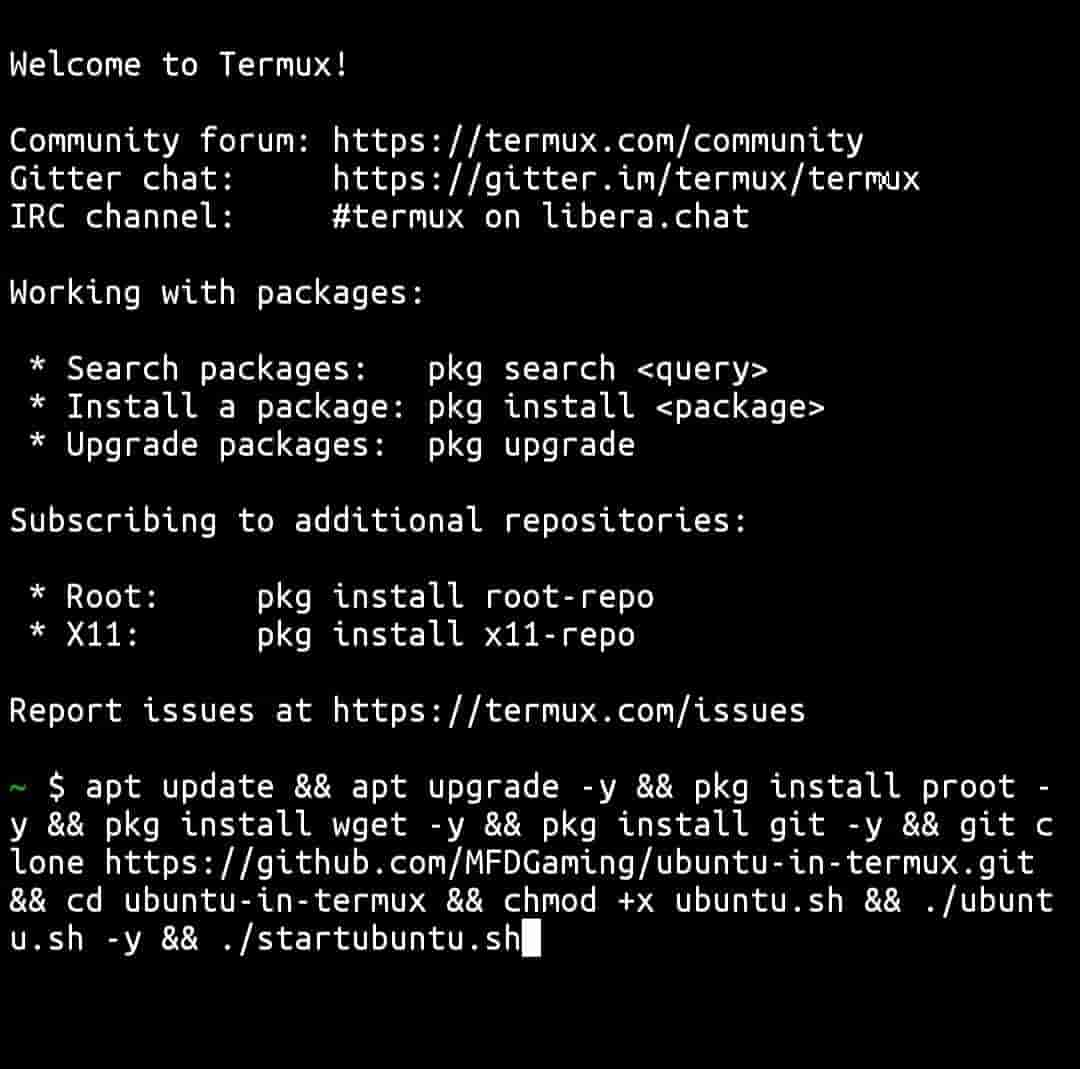
Copy and paste this single line command directly into your termux. It will take some time to successfully install Ubuntu in Termux. After some time, it will take you to the root@localhost:~# shell, which means you are in the Ubuntu environment.

Congrats! Ubuntu is successfully installed in your Termux.
Ubuntu test commands:
Now let’s see some Ubuntu commands that you can use in Termux to test the Ubuntu environment that you just installed.
apt update
apt update Run these commands to update and upgrade your Ubuntu installed packages.
cat /etc/os-release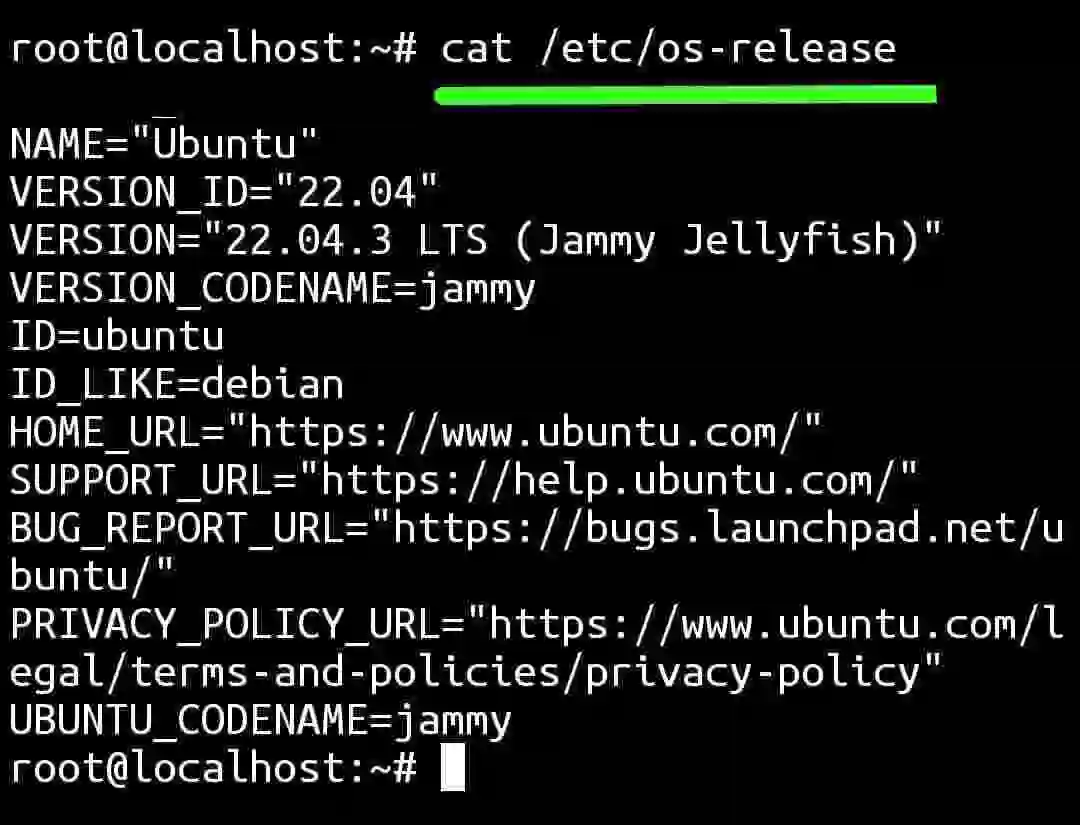
This command will show you the Ubuntu version information that you are using in Termux.
apt install neofetch
neofetch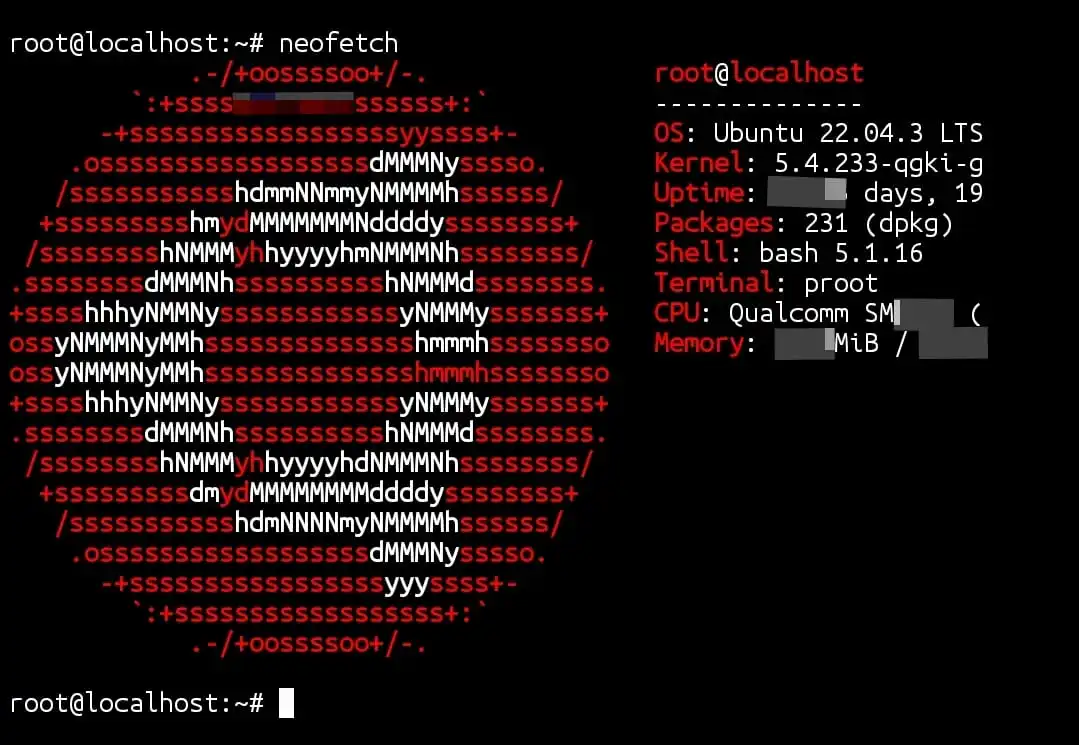
You can use this command to check system information.
clearuse this command to clear your Terminal screen.
exitrun this command to exit from Ubuntu environment and return to Termux Terminal.
You can use these commands to test the Ubuntu that you install in your Termux and you can find more basic Ubuntu commands in the pdf file that I have provided in this post.
Download PDF file:
If you want Ubuntu installation commands and Ubuntu basic commands in pdf format then you can download this pdf file that contains Mfdgaming Ubuntu in Termux installation commands and some Ubuntu basic commands.
Easy access to Ubuntu in Termux and learning some basic Ubuntu commands with the help of this PDF file.
Conclusion:
In this article, we discuss Mfdgaming Ubuntu in Termux, what it is, how to install Ubuntu in Termux in a simple way and some basic Ubuntu test commands that you can use in Termux. I also provided a PDF file so that you can use it in future usage, have easy access to Ubuntu in Termux and learn some basic Ubuntu commands.
FAQ:
how to install ubuntu in termux without root?
You can use the Mfdgaming Ubuntu in Termux script to install Ubuntu in Termux without rooting your device. Simply download and install Termux from F-droid, then open it and copy and paste the following single line command.
apt update && apt upgrade -y && pkg install proot -y && pkg install wget -y && pkg install git -y && git clone https://github.com/MFDGaming/ubuntu-in-termux.git && cd ubuntu-in-termux && chmod +x ubuntu.sh && ./ubuntu.sh -y && ./startubuntu.sh
You need to directly copy and paste this single line command and it will automatically install Ubuntu in your Termux without rooting your device.
how to start ubuntu in termux?
Go to the Ubuntu directory and run the bash startubuntu.sh command to start Ubuntu in your Termux.
cd ubuntu-in-termuxbash startubuntu.sh








