CUPP (Common User Passwords Profiler) is a popular Python tool for generating targeted password lists. It asks you to enter some details of the target, like target name, date of birth, and more, then it will automatically create a custom target based password list.
In this article we will show you how to install and use CUPP in Termux to generate a custom password list.
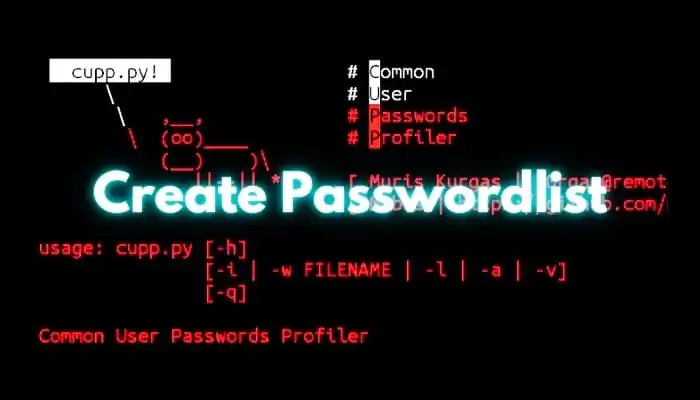
What is a Password List?
A password list, or a wordlist, is a file that contains a huge number of random possible passwords. It was mostly used in penetration testing and brute force attacks with the help of tools like Hydra, Metasploit, or John the Ripper to perform password cracking attacks.
How to Create a Password list in Termux?
There are multiple tools to create a password list in Termux, but we will use the most popular and powerful tool called CUPP. Below I have provided the commands and steps to create a password list in Termux using the CUPP tool.
Step 1: Install Termux and Required Packages
- Update and upgrade Termux packages:
pkg update && pkg upgrade -y- Install Git and Python:
pkg install git python -yStep 2: Clone the CUPP Tool Repository
Download the CUPP tool from its official GitHub repository:
git clone https://github.com/Mebus/cupp.gitNavigate to the CUPP directory:
cd cuppStep 3: Run CUPP
CUPP is a Python-based tool, so you can run it with Python:
python cupp.pyStep 4: Generate a Password list
Option 1: Interactive Mode
CUPP will prompt you to input information about the target (e.g., name, birthday, favorite things). Run the tool in interactive mode:
python cupp.py -iYou will be asked for details like:
- First name
- Surname
- Nickname
- Birthdate
- Pet’s name
- Favorite sports team
CUPP will generate a personalized password list based on your inputs. The file will be saved in the cupp directory.
Option 2: Using a Predefined Configuration
If you already have details in a file (e.g., target_info.txt), CUPP can read it and create a wordlist:
python cupp.py -w target_info.txtStep 5: Verify the Password List
Once the wordlist is created, check its contents:
cat <filename>Example:
cat john_doe_passlist.txtStep 6: Advanced Usage
- Merge CUPP’s Wordlist with Others
CUPP includes a default wordlist calledcommon.txt. You can combine it with your generated wordlist for enhanced results:
cat common.txt john_doe_passlist.txt > merged_wordlist.txt- Download Popular Password Lists
CUPP can download popular wordlists (e.g., RockYou) from the internet
python cupp.py -l- Verbose Mode
To see detailed processing information:
python cupp.py -vStep 7: Use the Password List
The generated password list can be used with tools like Hydra, Medusa, or John the Ripper for password-cracking purposes:
hydra -l username -P john_doe_passlist.txt ftp://target.comStep 8: Tips for Creating Effective Password Lists
Here are some tips to ensure your password list is as effective as possible:
- Test Different Lengths
Ensure your password list covers different password lengths to match potential target passwords.
- Use Detailed Information
Provide as much information as possible in CUPP’s interactive mode. The more details you add, the better the tool can create a customized wordlist.
- Combine Wordlists
After generating a custom wordlist with CUPP, combine it with popular wordlists like rockyou.txt or common.txt for better coverage.
- Update Your Wordlist
If you get new details about the target, update the wordlist accordingly to improve its effectiveness.
- Avoid Duplicates
Use tools like uniq to remove duplicate entries from the password list.
Conclusion
The CUPP tool is a powerful way to create custom password lists for specific targets. Its user-friendly interface and advanced features make it a must-have for ethical hackers and penetration testers.
Remember to use CUPP responsibly and only for ethical purposes, such as testing your systems or with explicit permission. Misuse of these tools is illegal and unethical.








