Termux is a powerful terminal application for Android devices that provides a Linux-like environment where you can access a lot of command-line tools and packages that makes it a favorite application for tech lovers and ethical hackers.
If you are a beginner or even an advanced user, having a handy cheat sheet of Termux commands can help you to use Termux more easily. In this article, we will provide a complete list of Termux commands by category wise so that you can easily understand.
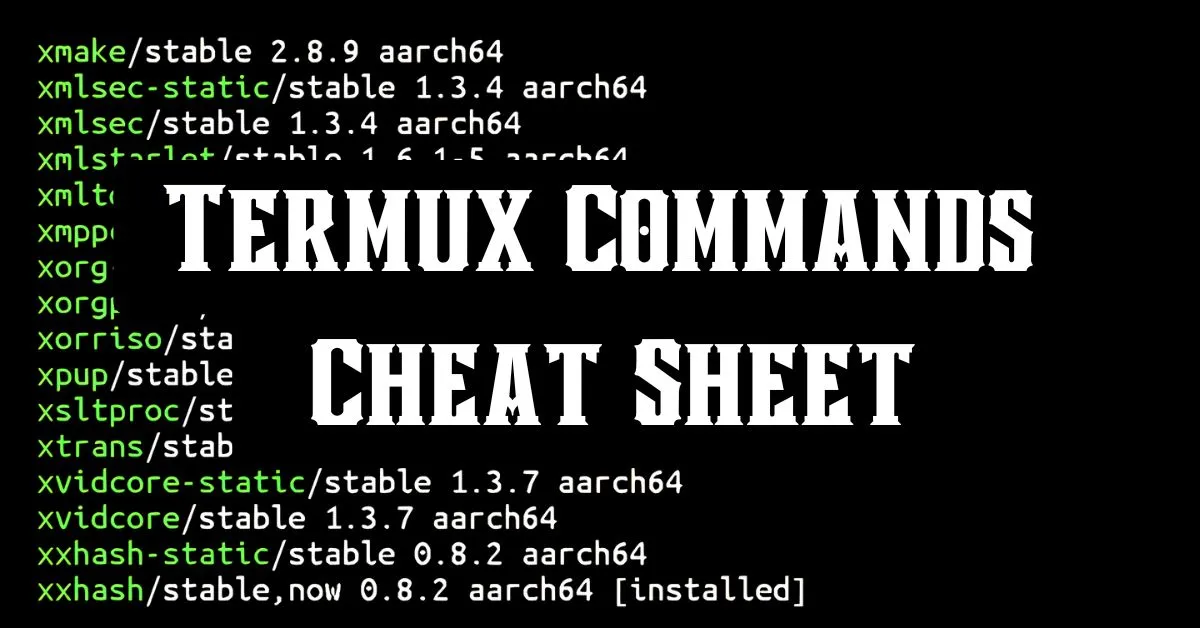
Table of Contents
Termux Basic Commands
cat <file>: Display the contents of a file.termux-setup-storage: Grant Termux access to the Android file system.clear: Clear the terminal screen.pwd: Print the current working directory.ls: List files and directories.cd <directory>: Change to a specified directory.mkdir <directory_name>: Create a new directory.touch <file>: Create a new empty file.rm <file>: Delete a file.mv <source> <destination>: Move or rename files.cp <source> <destination>: Copy files or directories.
Basic Package Management Commands
pkg update: Update package lists from repositories.pkg upgrade: Upgrade all installed packages.pkg install <package_name>: Install a specific package.pkg uninstall <package_name>: Uninstall a specific package.pkg search <query>: Search for a package by name or keyword.pkg show <package_name>: Show detailed information about a specific package.apt list --installed: List all installed packages.pkg list-all: List all available packages.pkg autoclean: Remove unnecessary packages.
Termux Storage Commands
ls /sdcard: List files in the shared storage.find <directory> -name <file>: Find files in a directory by name.tar -cvf <archive_name>.tar <directory>: Create a tarball from a directory.tar -xvf <archive_name>.tar: Extract files from a tarball.
File and Directory Commands
stat <file>: Show file or directory status.ls: List files and directories.pwd: Print the current working directory.cd <directory>: Change to a specified directory.cp <source> <destination>: Copy files or directories.mv <source> <destination>: Move or rename files or directories.rm <file>: Remove a specified file.rmdir <directory>: Remove an empty directory.touch <file>: Create a new empty file.cat <file>: Display the contents of a file.head <file>: Show the first 10 lines of a file.tail <file>: Show the last 10 lines of a file.- stat <file>: Show file or directory status.
Text Editing Commands
nano <file>: Edit files with the Nano editor.vim <file>: Edit files with the Vim editor.cat <file>: Display the contents of a file.sed 's/old/new/g' <file>: Replace ‘old’ with ‘new’ in a file.grep <pattern> <file>: Search for a specific pattern in a file.
System Information and Monitoring
uname -a: Display system information.top: Show running processes and resource usage.htop: An improved version oftop(requires installation).df -h: Display disk usage in human-readable format.du -sh <directory>: Show the size of a specified directory.free: Show memory usage.termux-info: Display information about the Termux environment.lscpu: Display CPU architecture information.lsusb: List USB devices connected to your system.lspci: List PCI devices (may not work on all devices).
Network Commands
ping <host>: Test connectivity to a specified host.ifconfig: Show network interfaces and configurations.curl <URL>: Download a file from a specified URL.wget <URL>: Fetch files from the web using wget.ssh user@host: Connect to a remote system using SSH.traceroute <host>: Trace the route to a network host.netstat: Display network connections and listening ports.nslookup <domain>: Query the DNS for a specific domain.
Process Management Commands
fg <job_id>: Bring a background job to the foreground.ps: List running processes.top: Show running processes and resource usage.htop: An improved version oftop(requires installation).kill <pid>: Terminate a process by its PID.killall <process_name>: Terminate all processes with the given name.jobs: List active jobs.bg <job_id>: Resume a job in the background.- fg <job_id>: Bring a background job to the foreground.
Scripting and Development Commands
python <script.py>: Run a Python script.bash <script.sh>: Run a Bash script.gcc <file.c>: Compile C code.g++ <file.cpp>: Compile C++ code.node <file.js>: Run a Node.js script.chmod +x <script.sh>: Make a script executable../<script.sh>: Execute a script in the current directory.
Termux API Commands
termux-battery-status: Get battery status and information.termux-location: Get the current device location (GPS).termux-vibrate: Make the device vibrate.termux-wifi-scaninfo: Get information about Wi-Fi networks.termux-telephony-call <phone_number>: Make a phone call from the terminal.termux-telephony-sms-send <phone_number> "<message>": Send an SMS.termux-camera-photo <file_path>: Take a photo using the device camera.
Termux Tools Commands
- Nmap: Network exploration and security auditing tool.
nmap <target>: Scan a target for open ports and services.
- Metasploit: Penetration testing framework.
msfconsole: Start the Metasploit console.
- Hydra: Network login cracker.
hydra -l <username> -P <password_list> <protocol>://<target>: Perform a brute force attack on a specified service.
- Nikto: Web server scanner.
nikto -h <target>: Scan a web server for vulnerabilities.
- Aircrack-ng: Toolset for assessing Wi-Fi network security.
airmon-ng: Start monitor mode on wireless interfaces.airodump-ng <interface>: Capture packets on a specified interface.
- sqlmap: Automatic SQL injection and database takeover tool.
sqlmap -u <url> --dbs: Enumerate databases on a target URL.
- Wget: Command-line utility to download files from the web.
wget <URL>: Download a file from the specified URL.
- Curl: Transfer data from or to a server.
curl -O <URL>: Download a file from a specified URL.
File Running Commands
sh <script.sh>: Run a shell script.python <script.py>: Execute a Python script.ruby <script.rb>: Run a Ruby script.perl <script.pl>: Execute a Perl script.node <script.js>: Run a Node.js script.java <ClassName>: Run a compiled Java program../<executable>: Execute a compiled executable in the current directory.bash <script.sh>: Execute a Bash script directly.
Git Commands
git clone <repository_url>: Clone a remote repository.git init: Initialize a new Git repository.git add <file>: Stage files for commit.git commit -m "message": Commit staged changes with a message.git push origin <branch>: Push commits to the specified remote branch.git pull: Fetch and merge changes from a remote repository.git branch: List all branches in the repository.git checkout <branch>: Switch to a different branch.
Other Useful Commands
df -i: Show inode usage.clear: Clear the terminal screen.history: Show the command history.alias <name>=<command>: Create a shortcut for a command.exit: Close the Termux session.date: Show the current date and time.echo "text": Print “text” to the terminal.
Conclusion
The cheat sheet provided in this article is a complete Termux commands list from beginner to advanced which will help you with installing packages, editing files, monitoring system performance, or developing applications. As you continue to explore the capabilities of Termux, you’ll find that this terminal emulator is a powerful tool for both tech lovers and ethical hackers.









I know this website offers quality dependent articles or reviews and other material, is
there any other web page which provides these information in quality?